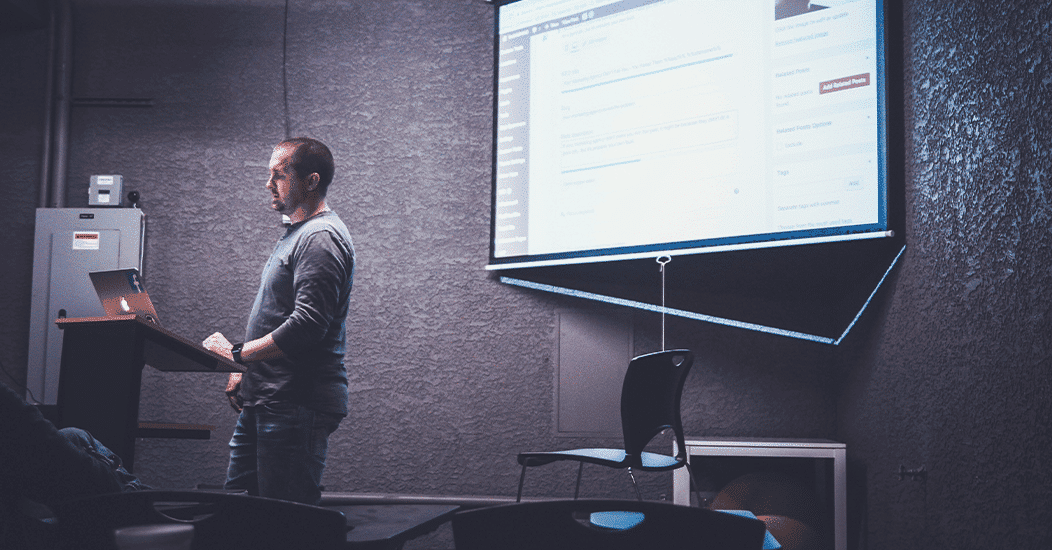
The Clock Is Counting Down, Migrate to Apple School Manager or Apple Business Manager before 1st December
In this article, we look at how and why you should migrate to Apple School Manager or Apple Business Manager from your existing VPP and DEP programmes.
If you have managed iPad or Mac over the last few years you will have undoubtedly come across Volume Purchase Program (VPP) and Device Enrolment Program (DEP). VPP enables your institutions to purchase app licences in bulk (and for education almost all Apps are half price with a purchase of 20+) and deploy through a Mobile Device Management (MDM) system such as Jamf. DEP enables zero touch configurations of devices ‘over the air’ which includes authentication, supervision (iOS only pre macOS Catalina) and automatic enrolment into your MDM of choice.
Both are a staple of successful Apple deployments but have not been available from the dawn of iPad. These are both programs that have been released independently of each other over the last 7 or 8 years. Historically these programs have been managed through deploy.apple.com and volume.itunes.apple.com. Depending on your adoption of these programmes you might have one Apple ID which manages both VPP and DEP but if you are an early adopter you might have a few Apple IDs that manage VPP and another to manage DEP. In larger schools and businesses this became a little hard to manage, especially with turn over of staff. With a member of staff leaving a school or business might just lose access to all app purchases or device enrolments!
To help tackle this Apple, a few years ago, created Apple School Manager (ASM) and a little later Apple Business Manager (ABM). ASM and ABM (available at school.apple.com and business.apple.com) are a single online portal where you can manage VPP (called Apps & Books in ASM and ABM), DEP (called Automated Enrolment in ASM and ABM), Admins who have access to this portal (no more getting locked out if a staff member leaves) and Managed Apple IDs to support some of Apples education and enterprise services. It makes the whole business of managing your Apple programmes much more slick and saves a lot of time.
Although ASM and ABM have been available for some time now managing your programmes through deploy.apple.com and volume.itunes.apple.com is still an option. In my opinion it was very clear that at some point Apple would pull the plug on these portals in favour of the much improved Apple School Manager and Apple Business Manager portals. Earlier this year Apple confirmed this when they informed everyone that they should migrate to Apple School Manager from deploy.apple.com by the 1st December 2019 – https://support.apple.com/en-gb/HT206960
The question is, if you are still managing your programmes through deploy.apple.com and using volume.itunes.apple.com to purchase apps, how do you migrate and what should you watch out for as there are a number of routes depending on what is available to you in deploy.apple.com right now.
If you manage you VPP and DEP through one login at deploy.apple.com
If you use a single Apple ID to manage both VPP and DEP and both show as setup when logged into deploy.apple.com, then you have the easiest migration path
All administrators need to do is go to deploy.apple.com and login. As you log in you will be prompted to migrate to ASM or ABM right there and then. Simply follow the onscreen steps and get going. Once you have completed the steps you’ll be able to use school.apple.com or business.apple.com to manage your Apple Programmes, Managed Apple IDs and MDM servers.
Apple have also issued some useful knowledge base articles here
ASM – https://support.apple.com/en-gb/HT206960
ABM – https://support.apple.com/en-gb/HT208817
If you manage VPP through one ID and DEP through another ID at deploy.apple.com
Due to a number of reasons but mainly because schools and businesses have been using VPP for much longer than DEP, you may find you have one ID to manage your VPP through deploy.apple.com and another for DEP.
If this is the situation in your institution then you can still migrate to ASM or ABM but its important that you do this the correct order so that you keep your current DEP number and all device assignments associated with it.
To migrate you should login to deploy.apple.com with the account you use for your DEP management and follow the onscreen steps. This will take your current DEP number and apply it in ASM or ABM along with all of your current devices assigned to that number.
Once logged into ASM or ABM you are able to invite VPP accounts into your new portal. The accounts that you invite then make VPP purchases available in Apple School or Business Manager and you can invite multiple VPP accounts should you need to.
The important note if you are inviting VPP users after migrating DO NOT hit the ‘Migrate to Apps & Books’ button in the ‘Apps & Books’ tab of ASM or ABM until you have gone through the process of inviting and accepting. This will cause issues with licences that are available to you if you click this button first.
For more information about how to invite VPP users see Apples knowledge base articles.
ASM – https://support.apple.com/en-gb/HT208257
ABM – https://support.apple.com/en-gb/HT207867
If you only have and VPP account
If your institution has so far only used VPP then you do not need to worry about keeping a current DEP number.
Simply go to school.apple.com or business.apple.com and enrol your institution. Once you have access invite your VPP account as above.
When you enrol into ASM or ABM you will also get assigned a DEP number so when your institution is ready to start to use device enrolment you have no extra work to do in order to sign up.
A warning when inviting VPP users into Apple School or Business Manager
As mentioned above to make sure that a migration goes smoothly there is an order in which things should be done. This also includes some do’s and don’ts when inviting a VPP user.
Before inviting an VPP user an admin of Apple School or Business Manager should create a new location to which the App licences will migrate to. Should you need to invite more than one account then a location per account should be created.
When the invitation is received by the VPP account (via email) the user is asked which location to move the licences to. If the VPP choose a unique location then all licences are transferred, regardless of if they are assigned to devices in an MDM (this means ASM or ABM will show the correct number of licences purchased and not just the number of licences that are not assigned)
Assigned Licences wont transfer if
– Licenses are purchased or transferred to a location with ASM or ABM before a purchaser (VPP account) migrates to the new location (ie. before the VPP account accepts via the invitation email)
– Someone downloads the location’s token before the first user migrates to it (if you have multiple admins in ASM or ABM be sure that they are onboard with the migration path)
– A new Content Manager is created in a location after another user opts into Apps and Books.
– Multiple purchasers migrate to the same location (This is why its important for each VPP user to be invited into a new location)
If this is the case then assigned licences remain with legacy token and still need to be managed via volume.itunes.apple.com. This would also require that the legacy token is also added to your MDM, which in many cases is not a problem but please note that some MDM solutions will only accept one VPP token.
In Summary
Having all your Apple programmes in one portal makes the job easier and is worth the little bit on work required to migrate. Although there will also be fringe cases to the ones outlined about the two basic rules to remember are
1. You want to keep your current DEP number only migrate to ASM or ABM with these accounts. You CANNOT invite DEP account in afterwards like you can with VPP accounts
2. If inviting VPP accounts be sure to invite the user into a new location so that you aren’t stuck with some licences in ASM or ABM and others associated with your legacy VPP token
Want to speak to our tech experts about how to migrate Apple School Manager or Business Manager? Contact us today.